How To Use The eCatalog
1. Select A Catalog
To access the Cal State University, Los Angeles’ online catalog, click on a catalog year that you would like to view (e.g. 2009-2010 Undergraduate Catalog) from any catalog page. To switch between the different catalogs, use the drop down menu at the top of the page and choose from the available catalogs.
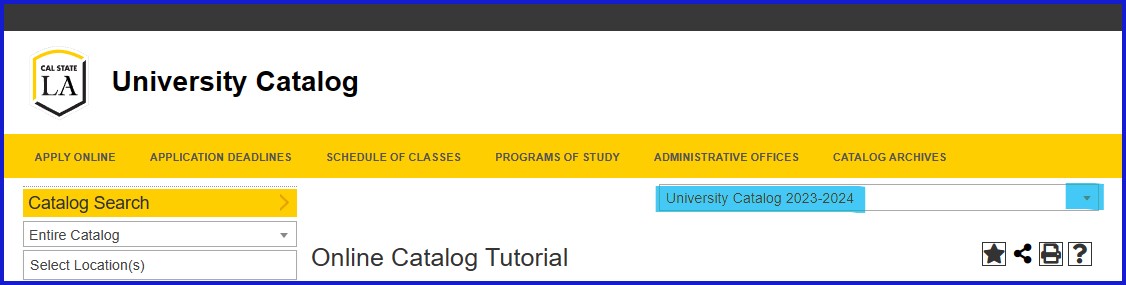
2. Use The Navigation Menu
At all times, a navigation menu is available on the left side of the page. Use the menu to navigate through the different sections of the catalog.
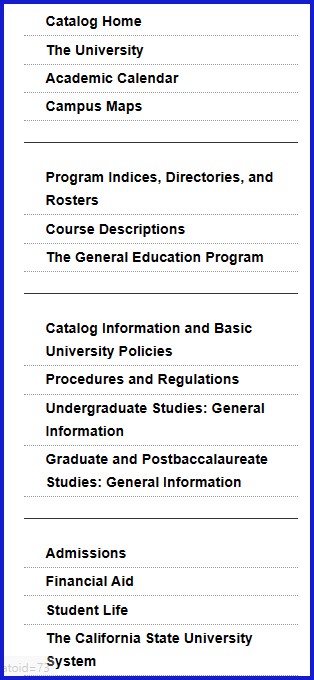
3. Searching and Navigating
The following are methods for locating specific programs, courses, colleges, departments, etc., within the online catalog:
Use the catalog search box to key in what you are seeking information about.
From the drop down menu above the search box, choose an area of the catalog that you want to search (e.g. Courses)
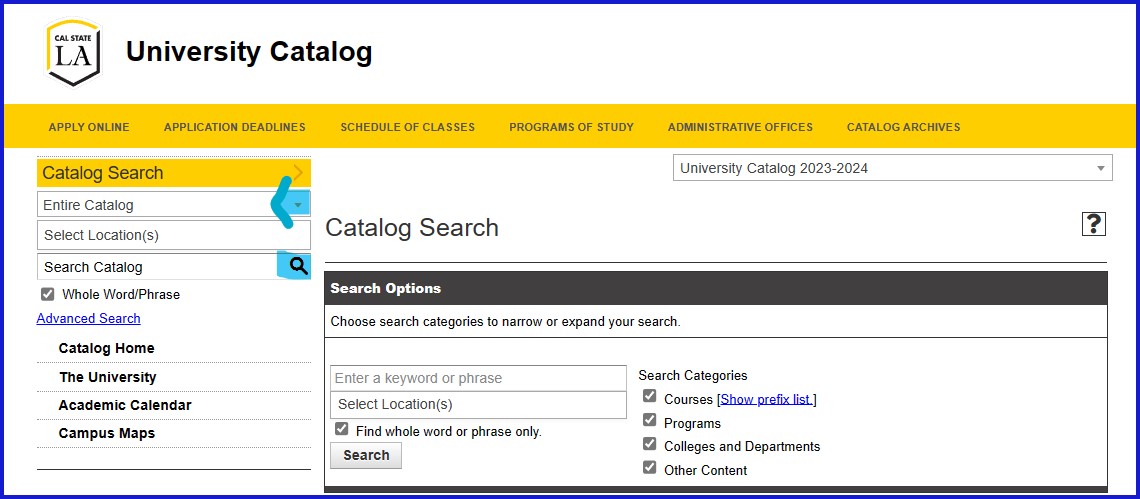
Type in a keyword or phrase (e.g. “Quantitative Reasoning” or “MATH 1000”) then click the magnifying glass. Or, directly click on the Advanced Search link to search.
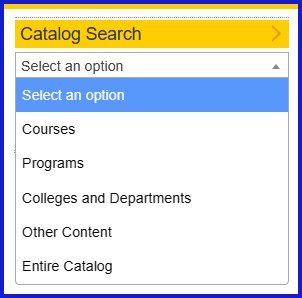 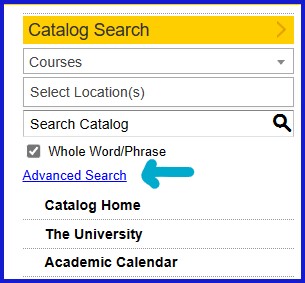

Click on the “Program Indices, Directories” link on the navigation to find information on degree and non-degree programs.
4. Using “My Portfolio”
My Portfolio allows users to browse through the online catalog to save programs and courses of interest. Users can save content from any catalog in one portfolio. Simply click on the “Add to portfolio” link located above the program/course description or below the entire document to save for future use.
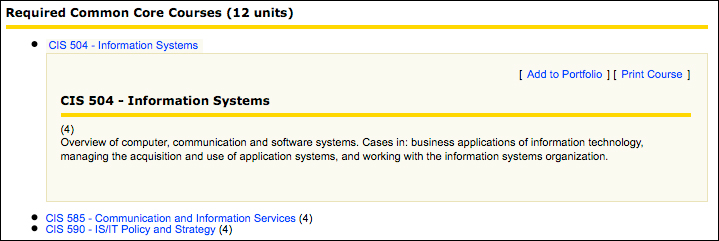
You may review items in your portfolio at any time by clicking on the “My Portfolio” link. “My Porfolio” is cookie based, therefore when you have cleared cookies from the browser cache, items in your portfolio will be cleared.
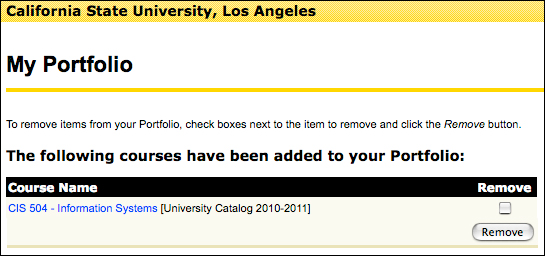
Please visit the Office of Undergraduate Studies website for tutorial videos on uses of the University Catalog.
5. Online Help Guides
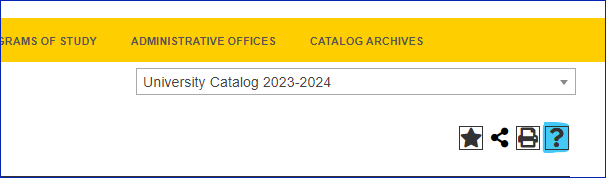
|